When you encounter the question "why is ChatGPT not working," you're likely dealing with one of several common issues that have straightforward solutions. Although ChatGPT has become an essential tool for millions of users worldwide, experiencing technical difficulties can be incredibly frustrating. Understanding these problems and their fixes can save you valuable time and get you back to productive conversations with the AI assistant.
Most ChatGPT issues stem from server-side problems, connectivity troubles, or browser-related conflicts rather than permanent system failures. The good news is that these problems are typically temporary and can be resolved using proven troubleshooting methods. Whether you're facing login difficulties, error messages, or unresponsive behavior, this comprehensive guide will walk you through systematic solutions to restore your ChatGPT functionality quickly and effectively.
Reason 1: Server Issues and Service Outages
OpenAI ChatGPT down situations represent the most common reason why users experience access problems. Server overload during peak usage hours can cause widespread service disruptions that affect thousands of users simultaneously. These outages typically occur when demand exceeds server capacity, particularly during major product launches or viral social media trends.
When ChatGPT servers experience problems, you'll notice symptoms like infinite loading screens, connection timeouts, or complete inability to access the platform. The service status page at status.openai.com provides real-time information about ongoing technical difficulties and estimated resolution times.
How to solve ChatGPT server issues
- Check the official OpenAI status page for confirmed outages
- Wait 15-30 minutes before attempting to reconnect
- Try accessing ChatGPT through different devices or networks
- Follow OpenAI's official social media accounts for update announcements
Reason 2: Network and Connectivity Problems
ChatGPT network error messages often indicate problems with your internet connection or network configuration settings. Unstable Wi-Fi connections, firewall restrictions, or DNS resolution issues can prevent proper communication between your device and OpenAI's servers. Corporate networks frequently implement security measures that inadvertently block AI services.
Internet service provider throttling can also cause ChatGPT not responding behaviors, especially during high-traffic periods. Your connection speed and stability directly impact ChatGPT's ability to process requests and deliver responses in real-time.
Network troubleshooting requires systematic testing to isolate the root cause. Start with basic connectivity checks before moving to advanced network diagnostics.
Network troubleshooting steps
- Restart your router and modem to refresh network connections
- Test other websites to verify general internet functionality
- Switch between Wi-Fi and mobile data to identify connection-specific issues
- Contact your internet service provider if problems persist across all devices
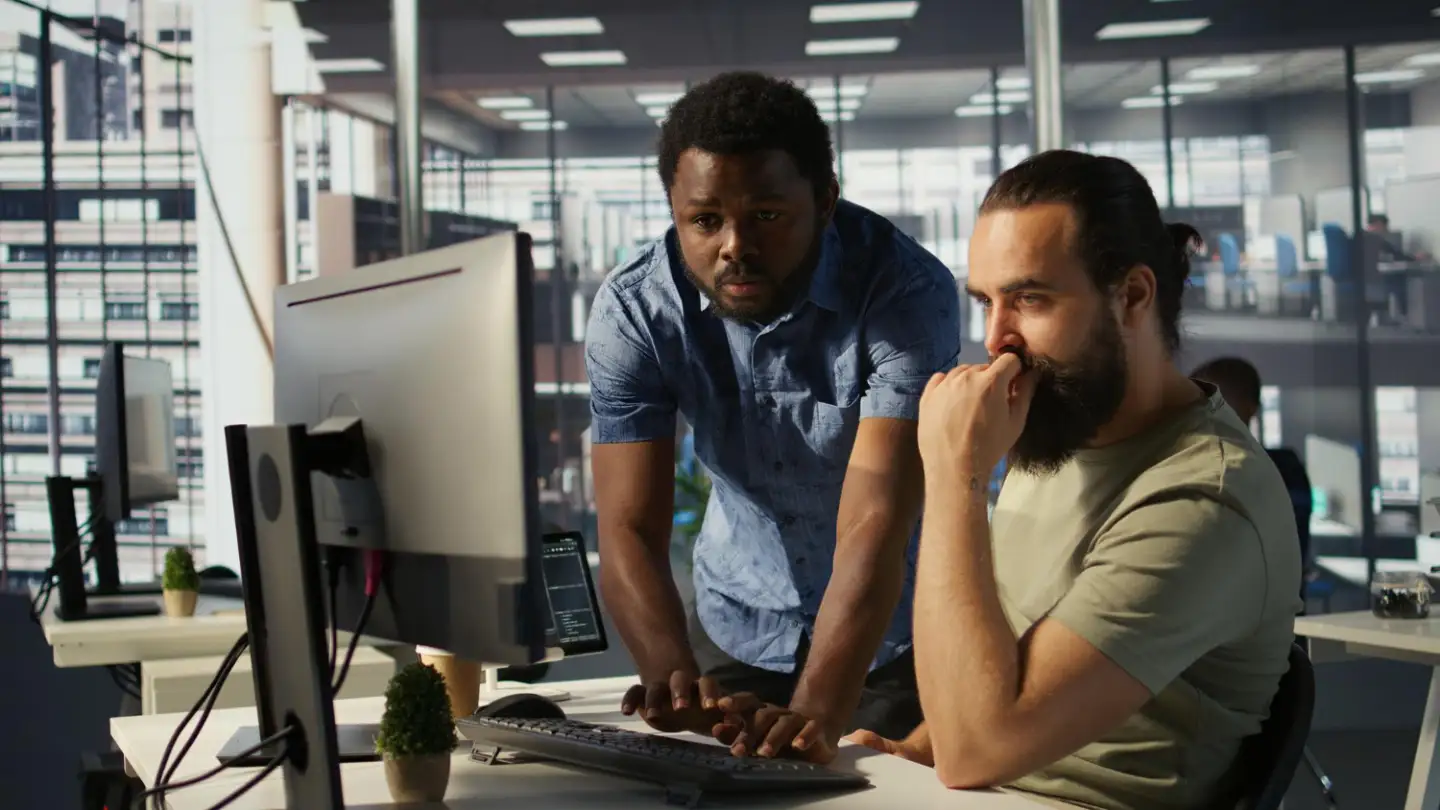
Browser compatibility issues frequently cause ChatGPT error situations that prevent normal operation. Outdated browser versions may lack necessary security protocols or JavaScript features required for modern web applications. Cache corruption and accumulated browsing data can interfere with authentication processes and session management.
Extension conflicts represent another significant source of browser-related problems. Ad blockers, privacy tools, and security extensions sometimes interpret ChatGPT's functionality as suspicious activity, blocking essential scripts and preventing proper loading.
Different browsers handle web applications differently, so switching browsers can often resolve persistent technical issues. Chrome, Firefox, Safari, and Edge each have unique strengths for running complex web-based AI tools.
Browser optimization techniques
- Clear cache, cookies, and browsing data completely
- Disable all browser extensions temporarily for testing
- Update your browser to the latest available version
- Try incognito or private browsing mode to bypass stored data
Reason 4: Authentication and Login Challenges
ChatGPT login not working scenarios often result from password changes, account security measures, or session timeout policies. OpenAI implements strict security protocols that may log users out periodically or require re-authentication when detecting unusual access patterns. Two-factor authentication failures can also prevent successful login attempts.
Account sharing violations trigger security warnings that temporarily restrict access until verification is completed. If multiple people use the same account credentials, OpenAI's systems may flag this as suspicious activity requiring manual review.
Password reset procedures sometimes experience delays during high-traffic periods, extending the time needed to regain account access. Email delivery issues can further complicate the recovery process.
Login troubleshooting methods
- Reset your password using the official recovery process
- Check spam folders for verification emails from OpenAI
- Ensure your account email address remains active and accessible
- Avoid sharing login credentials with other users
Reason 5: Advanced Error Messages and Unusual Activity Detection
The unusual activity detected ChatGPT warning appears when OpenAI's security systems identify potentially automated or suspicious behavior patterns. VPN usage, rapid-fire requests, or accessing ChatGPT from multiple locations can trigger these protective measures. Corporate networks and shared IP addresses are particularly susceptible to these flags.
ChatGPT internal server error messages indicate backend processing problems that require developer intervention. These errors typically resolve automatically as OpenAI's technical team identifies and fixes underlying system issues. However, persistent internal server errors may require user intervention to clear local session data.
Some error messages provide specific guidance about resolution steps, while others require experimentation with different approaches. Understanding error message categories helps prioritize troubleshooting efforts effectively.
Advanced error resolution strategies
- Disable VPN connections that might trigger security protocols
- Wait several hours before retrying if flagged for unusual activity
- Use different networks or devices to bypass IP-based restrictions
- Contact OpenAI support for persistent unexplained errors
Reason 6: Mobile App Specific Issues
ChatGPT mobile applications face unique challenges related to operating system compatibility, app store update cycles, and device-specific limitations. iOS and Android versions may experience different problems due to platform-specific technical requirements and security implementations.
App crashes, slow loading times, and synchronization problems between mobile and web versions require targeted troubleshooting approaches. Mobile data restrictions and background app refresh settings can also impact ChatGPT's functionality on smartphones and tablets.
Regular app updates address known bugs and compatibility issues, but delayed installations can leave users experiencing resolved problems. App store review processes sometimes delay critical bug fixes, extending the duration of technical difficulties.
Mobile app troubleshooting steps
- Update the ChatGPT app to the latest version available
- Restart your mobile device to clear temporary system issues
- Check mobile data permissions and background refresh settings
- Reinstall the app if problems persist after basic troubleshooting

FAQs
Q1: Why can’t I get a response or the chat freezes?
A1: Often this happens due to temporary server-side issues or elevated error rates on OpenAI’s end. For example, on July 28, 2025, there were elevated error rates affecting ChatGPT Search specifically, and earlier outages occurred on July 21 (image processing and GPT‑4.1‑mini errors) and July 16 (a global outage affecting login and service availability). In such cases, waiting a few hours tends to resolve the issue.
Q2: How do I check if ChatGPT is actually down?
A2: The most reliable method is to consult the official OpenAI status page, which reports on overall and component‑level uptime, showing recent shutdowns or warnings (e.g., ChatGPT had about 99.57% uptime from May through July 2025). Third‑party monitoring tools like StatusGator, IsDown, or ChatGPTDownDetector also track outages independently and can provide early alerts or confirmation StatusGatorIsDown.
Q3: Could the problem be on my end—browser, internet, or device?
A3: Yes. Common local causes include weak internet, VPN interference, browser cache or cookie corruption, conflicting extensions, or using outdated browsers or apps. Standard fixes include clearing cache, disabling VPN or privacy/security tools, using private/incognito mode, switching networks, or trying a different device or browser.
Q4: Does the ChatGPT app fail when the web version works—or vice versa?
A4: That can happen. Sometimes the web version or the native app (iOS/Android) may encounter issues independently of each other. If one isn’t working, switching to the other platform can sometimes resolve the issue. Reinstalling or updating the app (or offloading it on iOS) may help too.
Q5: What other steps should I take if basic troubleshooting fails?
or consult their knowledge base. Sometimes issues are account- or region-specific and require direct assistance.
Conclusion
Understanding why ChatGPT experiences technical difficulties empowers users to resolve problems quickly and maintain productivity. Most issues stem from temporary server overload, network connectivity problems, or browser configuration conflicts rather than permanent system failures. Systematic troubleshooting approaches, starting with simple solutions and progressing to advanced techniques, typically restore functionality within minutes.
The key to successful ChatGPT troubleshooting lies in identifying whether problems originate from OpenAI's servers, your network connection, browser settings, or account-specific issues. By following the systematic approaches outlined in this guide, you can minimize downtime and maintain consistent access to this powerful AI tool.
Remember that some problems require patience rather than technical intervention, particularly during widespread service outages or maintenance windows. Keeping alternative AI tools available ensures continued productivity even when ChatGPT experiences temporary unavailability. Stay informed about service status through official channels and maintain updated browser and app versions to prevent common technical difficulties.
 Submit Your AI Tool For FREE!Showcase Your Innovation To Thousands Of AI Enthusiasts!
Submit Your AI Tool For FREE!Showcase Your Innovation To Thousands Of AI Enthusiasts! Submit Your AI Tool For FREE!Showcase Your Innovation To Thousands Of AI Enthusiasts!
Submit Your AI Tool For FREE!Showcase Your Innovation To Thousands Of AI Enthusiasts! Submit Your AI Tool For FREE!Showcase Your Innovation To Thousands Of AI Enthusiasts!
Submit Your AI Tool For FREE!Showcase Your Innovation To Thousands Of AI Enthusiasts! Submit Your AI Tool For FREE!Showcase Your Innovation To Thousands Of AI Enthusiasts!
Submit Your AI Tool For FREE!Showcase Your Innovation To Thousands Of AI Enthusiasts! Submit Your AI Tool For FREE!Showcase Your Innovation To Thousands Of AI Enthusiasts!
Submit Your AI Tool For FREE!Showcase Your Innovation To Thousands Of AI Enthusiasts!



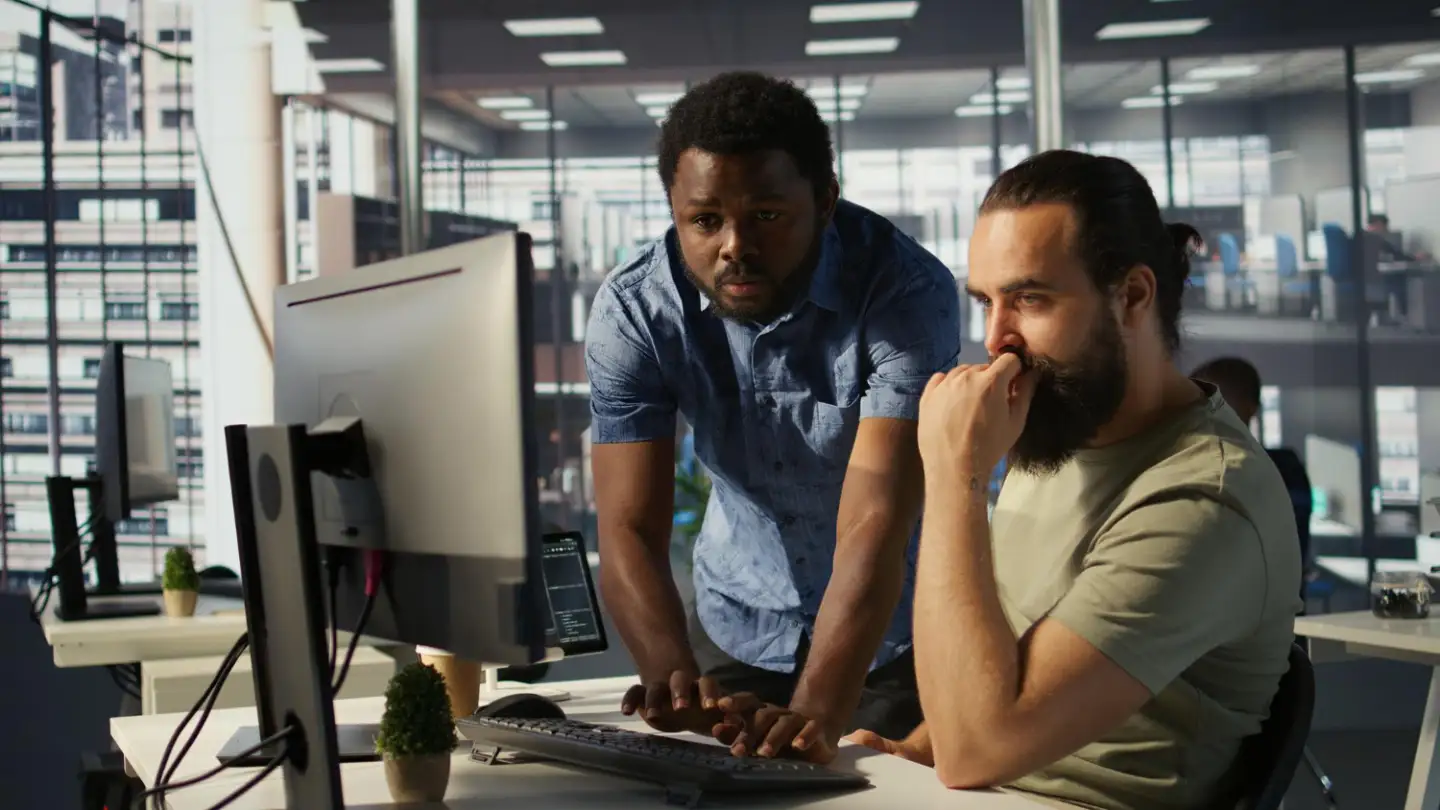

No comments yet. Be the first to comment!